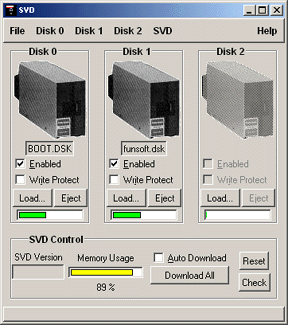|
|
|
| | Each one of these sections includes a bunch of illustrations and screen shots so they may download a bit slowly on slow connections. |
For a single file, printable version version of these instructions, click here. Note that the file which next comes up will NOT have the menu on the left side, and may take a little while to load. |
1. |
Load multiple virtual floppies
|
The SVD supports up to three floppy images at the same time.
Simply load more than one virtual image before downloading
to enable multiple floppy support.
For example, if you have a real disk as floppy #1, you could
load virtual floppies #0 and #2, for a three-floppy system.
|
2. |
Download All
|
You must always click Download All
after loading virtual floppies so that the images
can be downloaded to the SVD.
Remember, too, that downloading clears the SVD memory
first. This means that if you want to keep an image
on the SVD, you must reload it when you download another
image.
| The SVD has a limited amount of memory.
If the total memory consumed by all of the
Enabled virtual floppies is too much
for the SVD, you will not be
able to download the images.
The memory indicator just to the left of the
Download All button will turn
red when the combined
images would consume too much memory on the SVD.
|
|
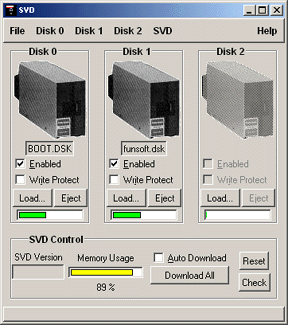
|
|
3. |
The SVD is now ready!
|
Before download, and during the download itself, the
SVD will not respond to floppy requests
from your vintage computer. It will essentially be
"invisible."
After a completed download the the SVD, however, it immediately
begins to operate as a floppy drive to the vintage equipment.
That is, any request by the vintage computer to a floppy drive
that matches a loaded virtual
floppy will be serviced by the SVD.
This works for both booting, and reading data from the SVD.
In most cases, this includes writing to the SVD as well.
|
|
| | Each one of these sections includes a bunch of illustrations and screen shots so they may download a bit slowly on slow connections. |
For a single file, printable version version of these instructions, click here. Note that the file which next comes up will NOT have the menu on the left side, and may take a little while to load. |
|