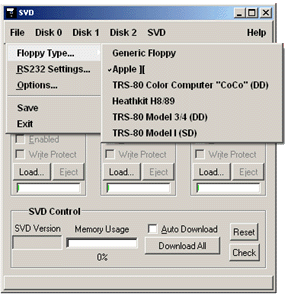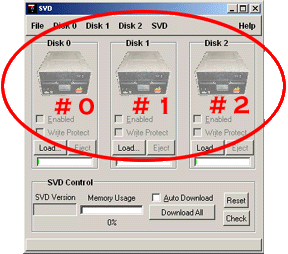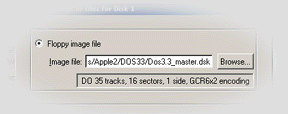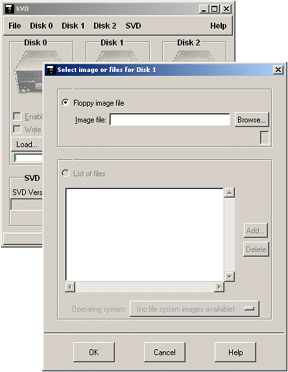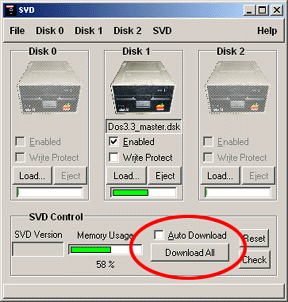|
|
|
| | Each one of these sections includes a bunch of illustrations and screen shots so they may download a bit slowly on slow connections. |
For a single file, printable version version of these instructions, click here. Note that the file which next comes up will NOT have the menu on the left side, and may take a little while to load. |
1. |
Select a machine type
|
|
First you
should select the type of vintage equipment you
are using on the other side of the SVD. By choosing
this machine, the SVD-CP will automatically configure
itself to present the most valid options while choosing
files and floppy images.
You can choose "generic" as the floppy type
if you like.
To choose the type of machine, select
File > Floppy Type.
Then click on the appropriate machine/floppy to use.
| Note that since machines are constantly
being added to the supported list,
the picture here may be out of date.
|
|
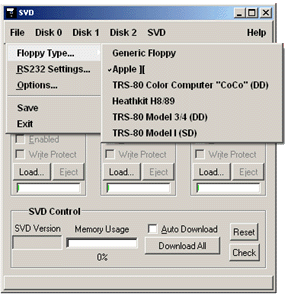
|
|
2. |
Choose the floppy number & click "Load..."
|
The SVD acts like up to three real floppies to the vintage equipment.
The SVD-CP shows these three as virtual floppies
that you can load with floppy images.
When you load a virtual floppy with a floppy image, and download it
to the SVD, it will act as the associated floppy to the vintage
equipment. For example, if you load virtual floppy #0, and download
it, then the SVD will appear to the vintage equipment as a real floppy
drive #0. If you download virtual floppies #0 and #1
then the SVD will appear as both real floppy #0 and #1.
The SVD is smart enough to co-exist with real floppies.
You should be careful, though, not to download a virtual floppy
that has the same number as a real floppy.
In this case, the SVD and real floppy will
try to respond to the vintage machine at the same time...and neither
one will work!
| Some vintage gear selects the real floppy number
through special floppy cable connectors.
In these cases, for the SVD to act as the desired floppy
number, you will need to plug it into the right connector
or modify the cable to allow it to act as any floppy number.
Please check out the instructions for your particular vintage
machine for notes about how the floppy drive may be selected
by the floppy cable.
|
Once you decide on the floppy you which to load,
click on it's Load... button.
|
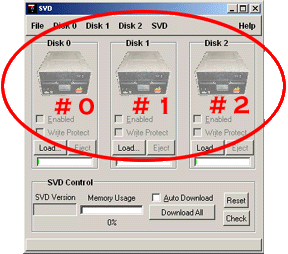
|
|
3. |
Select "Floppy Image File"
|
When you click on Load... the
load screen pops up.
The load screen allows you to download either:
| Floppy Image File | Select this option if you want to download a
complete floppy image. Floppy image files have
names with extensions that vary from vintage
machine to machine. Some of them are named
file.dsk for example.
| | List of Files | Select this option if you want to download one or more
individual files. The SVD-CP will wrap the file(s)
in a floppy image before downloading them to the SVD.
This is a great option if you have a binary program,
text file, or even basic program that you would like
to run. For more information, please see the example
in Section 4 - Downloading a file
.
|
|
In this example, I clicked on the Load...
for floppy #1.
By default, the "Floppy Image File" option is checked.
At this point, either type in the full path name for a
floppy image file, or click on the Browse...
button to locate the image file.
When you click on OK when browsing,
the SVD-CP will check the image that you selected to
see if it can be understood as a compatable floppy
image.
If so, a brief description of the image file will
appear under the file name. If the image file cannot
be properly decoded, an error message will appear.
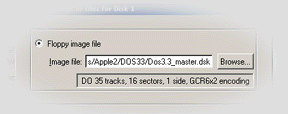
Click OK when you have found the appropriate
image, and it will be loaded into the virtual floppy.
See
Section 4 - Downloading a file
for information about how to load a single
file into a virtual floppy.
|
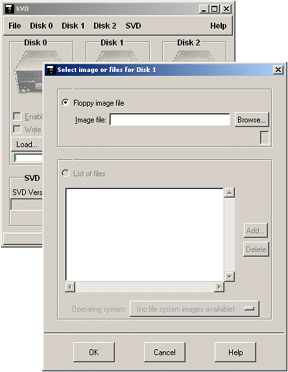
|
|
4. |
Download to the SVD
|
As you can see, in this example the Dos 3.3 disk
was loaded into virtual floppy number #1.
Below the name is an indicator of how much memory,
relative to the maximum amount of memory in the SVD,
that will be consumed on the SVD when this image is
downloaded. Other controls include:
| Enabled | If you "check" Enabled
the given virtual floppy will be downloaded
when you click on "Download". You can turn it
off to disable downloading of this virtual floppy.
| | Write Protect | Checking off Write Protect
sets the write-protect switch on the
virtual floppy...just like covering the
write-protect tab on a real floppy.
| | Eject | Pressing Eject clears this virtual
floppy image.
|
Once you are comfortable with the settings for this
virtual drive,
you must be sure to:
Download All.
Loading the virtual floppies simply prepares them for
downloading to the SVD. You must
click on Download All so that the
virtual images will become available to the SVD.
After download, the SVD will respond to the vintage
machine just as though the floppy images were real
floppies in real floppy drives.
| Note that downloading clears the SVD. So any images
previously loaded are cleared when the download starts.
For example, if you have downloaded floppy #0, and then
want to download floppy #1, you need to actually download
both at the same time...essentially reloading
#0 and loading #1.
|
If you like, you can check-off Auto Download
which will cause the SVD-CP to automatically download to the
SVD after each time you Load... a virtual floppy.
|
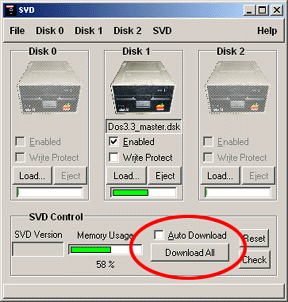
|
|
5. |
The SVD is now ready!
|
Before download, and during the download itself, the
SVD will not respond to floppy requests
from your vintage computer. It will essentially be
"invisible."
After a completed download the the SVD, however, it immediately
begins to operate as a floppy drive to the vintage equipment.
That is, any request by the vintage computer to a floppy drive
that matches a loaded virtual
floppy will be serviced by the SVD.
This works for both booting, and reading data from the SVD.
In most cases, this includes writing to the SVD as well.
|
|
| | Each one of these sections includes a bunch of illustrations and screen shots so they may download a bit slowly on slow connections. |
For a single file, printable version version of these instructions, click here. Note that the file which next comes up will NOT have the menu on the left side, and may take a little while to load. |
|