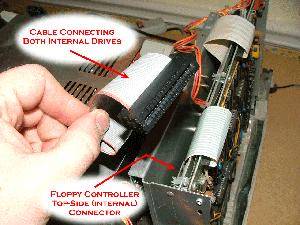|
|

|
To connect the Model 3 or 4 to the SVD, or any external floppy drive for that matter,
you need to have a floppy cable connected to the external floppy connector
located on the bottom of the main unit to the right (when facing the front of the unit).
Of the two connectors on bottom (on the right side), the floppy connector is the
one closest to keyboard.
This edge-card connector is part of the floppy controller
inside of the Modle 3/4.
Although is is normally well anchored,
be careful when connecting the floppy cable just in case.
Below is a picture of the bottom side of one of my Model 3's.
I was surprised to see that it was so scuffed!
|
|
It is best to use the cable that came with the machine,
but any 34-conductor ribbon cable with 34-pin edge-card connectors will due.
If the cable you use has drive-selecting "pulled-pins" then you should
refer to the
pulled-pin discussion on the TRS-80 Model I page
regarding this type of cable.
The card-edge connector on the controller
has pin #1 on the right side, when looking at the bottom of
the unit with the keyboard up.
Most controllers have a notch in the card-edge connector closest
to pin-one.
If your cable connector doesn't have the plastic key that fits
the notch, be extra careful to orient the stripe on pin 1.
When connecting external floppy drives (or the SVD) to the external floppy
connector on the Model 3/4,
one of the external floppy drives
on the cable needs to be "terminated". The terminated drive should be
the last one on the cable.
|

|
| NOTE: You must use one of the supplied
connectors with the SVD. For information on these connectors, click
here
.
|
This termination can be done with a real "terminated drive" or the SVD can be the terminated drive.
To use the SVD as the terminated drive, use the terminated connector that comes with the SVD.
If you are using the SVD along with a real disk drive
that is terminated, use the un-terminated connector with the SVD.
Different Controllers & Floppy Number Trickery
There is a top-side and a bottom-side
to the Model 3/4 floppy controllers.
The top-side is connected to the internal floppy drives,
and the bottom-side (which protrudes from the bottom of the machine)
is where you connect external floppy drives.
Each one of these connectors allows two floppy drives to be connected
to it.
The two floppies are numbered #0 and #1 for each of
the two connectors. That is, the floppy control signals for each
connector can control floppies acting as drives #0 and #1.
|
The weird part about this arrangement is that the bottom-side
connector is used to connect drives #2 and #3...even though the
floppy control signals on this connector are used to control drives
#0 and #1. In other words, the floppy drive acting as drive #0 on
the bottom-side connector is used as drive #2 to the TRS-80. And the
floppy drive #1 on the bottom-side connector is used as drive #3 to the
TRS-80.
|
TRS-80
Drive Number | Controller
Connector | Connector
Drive Number |
| # 0 | top | # 0 |
| # 1 | top | # 1 |
| # 2 | bottom | # 0 |
| # 3 | bottom | # 1 |
|
But What Does This Mean to Me?
The question you may be thinking is "why do I care?"
The point is that you need to care. When the SVD is
connected to the bottom-side of the controller it must
respond to the TRS-80 just like a real floppy drive. This means that
it needs to act like floppy #0 or floppy #1, even though
the TRS-80 sees it as floppy #2 or #3.
The point is, when you connect the SVD to the bottom-side
of the controller,
you need to load the SVD virtual drive #0
when you want it to respond as drive #2. You need to load
the SVD virtual drive #1 to have it respond as drive #3.
But Wait...
Some of you have it easier.
There are after market floppy controllers for the TRS-80
that don't have the the same "behavior" with the different
controller connectors.
For example, the Micro Mainframe controller has two connectors
just like the stock controller. However, the drive signals
on both connectors are the same. This means that for the
SVD to act as drive #2 to the TRS-80 you load the virtual
drive #2 in the SVD software.
|
Booting from the SVD
 |
APPARAT, INC.
VERSION 2.0
MODEL 3/4
|
04/25/1985 17:24:45
NEWDOS/80 READY
| |
|
With the SVD, you can boot a tremendous number of different
operating systems on your TRS-80 Model 3/4. Here's one
of my favorites shown booting here.
However, booting the Model 3/4 from the SVD is a bit of a challenge.
Unless you connect the SVD to the inside connector of the standard
controller, disconnecting the physical drive #0,
the SVD cannot be drive #0. And, you can only boot
the Model 3/4 from drive #0.
There are basically three options to boot the Model 3/4 from the SVD:
|
1. |
Connect the SVD Internally
|
|
The standard floppy controller on the Model 3/4 has an internal
floppy connector and an external floppy connector. The external
connector controls floppies #2 and #3 - with the internal connector
controlling floppies #0 and #1.
If you open the Model 3/4 case, you can fairly easily connect the
SVD to internal connector by disconnecting the cable leading to
the internal drives, then connecting the SVD to the internal connector.
If you use a 34-pin cable with non-keyed (pulled-pin) connectors
the SVD will be able to act as drives #0 and #1.
Personally, I have connected the SVD as drive #0 and one of the
internal drives as #1.
This picture shows the connector and its location within a Model 4.
Click on the image to blow it up.
|
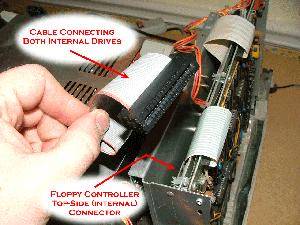
|
|
2. |
Make a Boot Disk
|
The easiest method to "boot from the SVD" is really not
to boot from the SVD. Instead, make a backup copy of a boot disk
from the SVD, and boot that. For this, you need a boot disk...but if
you don't have one, you'll need to do step 1 above.
Assuming that you're booting TRSDOS,
you can then use the BACKUP program
to make a backup. Use the SVD drive,
assumed to be #2 in this example,
as the source and either #0 or #1 as the destination.
| As described above,
it is important to understand that using the standard
TRS-80 Model 3/4 controller, that although the external
connector controls drives #2 and #3, the signals on that
connector use the lines for drives #0 and #1. That is,
when the SVD is connected to the external connector,
you should load drives #0 and #1 in the SVD Control Program.
|
|
TRSDOS READY
BACKUP
Source disk number? 2
Destination disk number? 1
...
| |
There's more information on make disk copies below.
|
|
3. |
Use a Different Controller
|
This option is included for completeness...though I doubt
anyone will run out and buy a new controller just to work
with the SVD easily!
Some after-market floppy controllers for the Model 3/4 don't have the
same limitation that the external floppy connector cannot
act as drive #0.
However, the SVD hasn't been tested with
those controllers and can't be guaranteed to work.
In fact, the one after-market controller that the SVD has been
tested with didn't work well: Micro Mainframe. Although you can easily boot
from the SVD with this controller, you can't write to the SVD
using it. The problem is that the write pulses generated by the
controller are only 250ns wide...too small for the SVD to reliably
read.
If you have an after market controller, though, you probably
also have internal drives. So although the SVD can be connected
to the external connector and can, therefore, act as drive #0,
one of the internal drives is probably ALSO connected as drive #0.
So for you to be able to boot from the SVD even using an external
controller, you will need to disconnect, or re-jumper, the internal
drive #0.
|
Sample Directory Listing
Assuming that the SVD is connected as drive #2, which as noted
means that the SVD Control Program loaded drive #0 (confusing I know),
then the following will generate a directory listing in NEWDOS/80.
NEWDOS/80 READY
DIR :2
(screen clears)
DRIVE 2 NEWDOS80 00/00/00 40 TRKS 30 FDES 64 GRANS
ASPOOL/MAS CHAINBLD/BAS CHAINTST/JPL LMOFFSET/CMD
DISASSEM/CMD DIRCHECK/CMD EDTASSEM/CMD SUPERZAP/CMD
NEWDOS/80 READY
_
| |
Running a Program
Once you are able to "list" a virtual floppy from the SVD,
running programs is easy. Here are a couple of examples of running
programs from some disks.
1. |
Basic Program
|
|
Running basic programs on the Model 3/4 and even Model 1 for that matter,
requires that you first start BASIC.
In almost all OS's you simply type "BASIC" to get it running.
After you are in BASIC, you can either "LOAD" or directly "RUN"
a BASIC program.
You can either specify the file extension "/BAS" or if you don't,
it will be assumed.
| The different OS's have different BASIC's on them.
This means that some BASIC programs will NOT run on
one OS while they may on others.
Annoying, but true.
If your BASIC program won't run, try another OS.
|
|
NEWDOS/80 READY
BASIC (enter)
(screen clears)
DISK BASIC. RADIO SHACK'S ROM ENHANCED WITH
APPARAT'S NEWDOS80 EXTENDED AND DISK FEATURES.
READY
> RUN "PROGRAM/BAS" (enter)
| |
|
|
2. |
Non-basic Programs (binary)
|
|
Running a binary program (or "/CMD") is easy,
just type in its name.
If the file is on a different diskette, other than # 0,
depending upon the operating system you are running, you
may need to append the drive number, such as ":2" to the
back-end of the command. You may even need to specify
the whole filename such as "DIRCHECK/CMD:2".
This command, by-the-way, is a great way to see the details
of what is on the diskette, virtual or otherwise.
|
NEWDOS/80 READY
DIRCHECK (enter)
OUTPUT TO THE PRINTER? N (enter)
WHICH DRIVE CONTAINS TARGET DISKETTE?
...
| |
|
|
Creating a REAL floppy from an SVD image
One of the best things about the SVD is that it allows you to both:
- create real floppies from a floppy image
- backup your real floppies to an image that you can upload to your PC
Here is an example of making a real copy of a virtual floppy
image on the SVD. It assumes that the target real floppy drive is drive #1 and
the SVD is drive #2. It assumes also that you have downloaded some example image.
| It is important to note that there are different commands for
the different OS's for formating and copying diskettes.
In the following examples, NEWDOS/80 commands are used.
|
1. |
Format the real floppy
|
NEWDOS/80 READY
FORMAT,1 (enter) | |
|
It isn't completely necessary to format the floppy first.
But it isn't a bad idea. Note, however, that you should never try
to format the image in the SVD! More on this in the next section.
Note, too, that in NEWDOS/80 you can specify that the COPY command is to
format the floppy.
|
|
2. |
Copy the SVD image
|
NEWDOS/80 READY
COPY,2,1,6/39/05 (enter)
| |
|
Creating an SVD image of a REAL floppy
To make a virtual copy of one of your real floppies,
essentially you simply reverse the floppy drive numbers in the command above...but there is another
important step as described below.
1. |
Download a blank floppy to the SVD
|
Included with the SVD software are a couple of blank floppy images.
They do, however, have a DOS filesystem on them. This makes it easy to
copy files over to the "blanks." Or, if you don't care about the filesystem,
you can just copy over them. The SVD doesn't care.
|
2. |
DO NOT try to format the SVD image
|
Unlike in the above example, when making a real floppy,
you should NOT try to format the image in the SVD.
| The SVD emulates generation of the sectors as well as
the format of the sectors.
"Formatting" of the image is, therefore, not necessary.
It isn't fatal to the SVD, but it will mess up the image causing
you to have to download the blank image again.
|
|
3. |
Copy the Real image
|
NEWDOS/80 READY
COPY,1,2,6/30/05 (enter)
| |
|
After downloading the blank, run the command that will copy
the real floppy to the blank in the SVD.
This command copies the image sector by sector to the SVD.
|
|
4. |
Upload the new image to your PC
|
Now you need to return to the PC, and upload
the changed image from the SVD back to the PC.
Please see the PC Software reference pages
Section 5 - Uploading a floppy image
for information on how to do this.
|
5. |
Save the new image
|
Finally, you can save the uploaded image to a new
PC file. Again see the PC Software reference pages
Section 6 - Saving a floppy image
for more information.
|
Chicken and the Egg
There's an obvious "chicken and the egg" problem when getting
a Model 3/4 running, even with the SVD.
Since the stock floppy controller doesn't allow booting from
the external floppy connector,
it is impossible to boot the Model 3/4
without a real floppy diskette...that is, unless you open up the machine.
If you have a boot floppy of some type, it is a simple matter
to create new boot disks from images loaded on the SVD.
The point here is that if you don't have a boot
disk for the Model 3/4, you can still use the SVD to create one, but you'll
need to open up the machine. Sad, but true.
Copy Programs
An annoying "feature" of some TRS-80 DOS's is that the
included backup or copy
programs will only work with disks or disk images that
are written with the same OS. This can be a problem if
you are trying to create a bootable DOS disk for a different
DOS than the one doing the copy.
A nice tool that I have used to alleviate this problem is
the CopyCat program. It does a sector by
sector copy of a disk no matter what DOS created it.
You can find this program on
Ira's TRS-80 site.
| Note that there are different versions of the CopyCat program.
Some of them have a bug where they try to copy tracks
0 through 40 of a 40-track disk. Those of you who know how
to count will realize that this adds up to 41 tracks.
This may confuse the SVD to the point that you will have to
reload the image on it.
|
|
Can't boot from the SVD
When your vintage computer won't boot from the SVD
there is often a simple problem that you can correct.
The LEDs on the SVD can help you figure out the problem.
Follow these steps to do so.
- Plug the SVD into the floppy cable.
- Make sure that the computer is off. Or in in the case of an
external floppy controller (as with the TRS-80 Model I Expansion Interface)
make sure it is off as well.
- Looking at the LEDs on the SVD, you should see only the Power LED lit.
Here are a few different possibilities for the SVD LEDs:
| Power | 
| | Disk 0 | 
| | Disk 1 | 
| | Track 0 | 
| | Write | 
|
| | This is what you should see. The SVD is getting
power and the cable appears to be connected correctly...at least so far so good.
|
|
| Power | 
| | Disk 0 | 
| | Disk 1 | 
| | Track 0 | 
| | Write | 
|
| | (all LEDs off) The SVD isn't receiving power. Check the power connector and the power supply.
|
|
| Power | 
| | Disk 0 | 
| | Disk 1 | 
| | Track 0 | 
| | Write | 
|
| | If the Disk 0 and 1 LEDs are on as well as the Write LED, then you most probably
have the floppy cable connected
"backwards". Be careful to note where the cable stripe is as well as the plastic
key on the connector. Worse come to worse, just try reversing the connector.
|
|
- Download a bootable image to floppy #0 on the SVD from the PC Software.
- Turn on the external floppy controller if there is one,
then turn on the main computer.
This should cause it to try to
boot from the SVD. When you turn the main unit on, watch the LEDs on the SVD,
and compare to the following:
| Power | 
| | Disk 0 | 
| | Disk 1 | 
| | Track 0 | 
| | Write | 
|
| | When trying to boot from the SVD, the SVD Disk 0 LED along with the Track 0
LED should come on. This indicates that the computer is trying to
boot from Disk 0 and that the SVD is responding with data from the
first track of the downloaded floppy image (Track 0). Note, however, that
the Track 0 light will only come on for a short time. As soon as the
boot process gets going, the computer will "seek" the virtual drive to
a different track, causing the Track 0 LED to go out.
|
|
| Power | 
| | Disk 0 | 
| | Disk 1 | 
| | Track 0 | 
| | Write | 
|
| | BE CAREFUL - the Track 0 LED may have come on for a short time
right after you try to boot. Watch the LED while
turning on the unit. However, if the Track 0 LED doesn't come
on but the Disk 0 LED comes on, that indicates that the floppy
controller is working and that it is
trying to boot from Disk 0. The fact that that Track 0 light
doesn't come on indicates that the diskette image wasn't downloaded
to Disk #0 in the PC Software or that it wasn't downloaded to the SVD.
|
|
| Power | 
| | Disk 0 | 
| | Disk 1 | 
| | Track 0 | 
| | Write | 
|
| | If the Write LED is on, there isn't termination on the cable.
You should use the terminated connector on the SVD or use a terminated real floppy
on the same floppy cable.
(see here for more info on termination).
|
|
| Power | 
| | Disk 0 | 
| | Disk 1 | 
| | Track 0 | 
| | Write | 
|
| | If the Disk 0 LED doesn't come on, the computer
isn't trying to boot from the SVD. This
indicates that the cable to the SVD (and other floppy drives) isn't connected
correctly.
|
|
- If the Drive 0 and Track 0 lights both come on, then after a very
short time, the Track 0 light should go out.
- If this all worked correctly, but the computer didn't boot, it probably
means that you downloaded an incorrect floppy image. Try a different one.
|
Can't boot from the SVD
The Model 3/4 with the normal "stock" floppy controller only
knows how to boot from drive #0.
Unfortunately, one of the internal drives is always drive #0.
Further, the external floppy connector is always drives #2 or #3
(although it looks like #0 and #1 to the SVD).
So this means, without some work, you can't natively boot from
the SVD.
I have personally connected the SVD to the internal floppy
connector - disconnecting the interal drive #0 and it booted
just fine.
Most of the time, however, I don't open up the machine.
Instead, I just create a real floppy of the boot image
from the SVD.
You can do this with a simple sector-by-sector copy of
the image on the SVD. See above for how to do this copy.
Note that operating system boot images are normally not
copy protected. This means that a sector-by-sector copy
works just great. Trying to copy bootable games, however,
sometimes creates problems because copy-protection causes
sector-by-sector copies not to work right. In this case
you should use something like CopyCat to do a track-by-track
copy from the SVD.
Can't read from the SVD
This problem is normally caused by a bad cable. And when I say
"bad" I mean that a cable that is either mis-connected or has
features that may work for real drives and not for the SVD.
Take a look at the following:
- Pin 1 (the stripe) - make sure that pin #1
(the one with the stripe) is aligned correctly. See above for
a lot of detail on this.
- Pulled Pins - make sure that the cable you
are using either DOES NOT have pulled pins, or you are using the
connector that matches the drive you the SVD is emulating.
Try using a real floppy drive
If you are having problems, the best thing to do is to get the
TRS-80 to boot from a real diskette before trying the SVD.
If you don't have a real diskette, first try the general trouble shooting
tips above.
Another way to check this problem is to connect the SVD as the ONLY drive
(remember to use the terminated connector)
but use a connector WITHOUT pulled pins - like the one included with the SVD.
If the cable isn't working properly when booting you may see:
| Power | 
| | Disk 0 | 
| | Disk 1 | 
| | Track 0 | 
| | Write | 
|
| | This indicates that the TRS-80 is signalling both floppy lines at the
same time. This could be either a cable issue or a controller issue.
|
|
| Power | 
| | Disk 0 | 
| | Disk 1 | 
| | Track 0 | 
| | Write | 
|
| | This indicates that you either there is NO signal going to the
floppy (i.e. the cable or controller isn't working at all)
or that the cable isn't terminated.
|
|
Regarding termination - don't forget that you must have either a terminated floppy drive or
a terminated SVD
connected to the end of the floppy cable. There are two types of
early Model I drives: 26-1161 which is the un-terminated drive, and
the 26-1160 (and the later 1164) is the terminated drive. So you must
have a 1160 or a terminated SVD at the end of the floppy chain. You
can also have 1161's on the chain along, too, if you like.
Sometimes you get ahold of a bad floppy image. You really can't
do anything about this. But to make sure that it isn't another
problem, try loading an image that you know works. Or download one
of the included OS images...these are known to work.
You may have downloaded the wrong virtual floppy drive from the
PC software.
For example, if you downloaded an image to virtual floppy 0, but you
have the SVD connected to the second floppy connector, the TRS-80
won't see the SVD. Check out the section above for
more information about getting the SVD hooked up right. My advice is
to use the non-keyed connector that comes with the SVD so you can
safely ignore most of these problems.
Don't forget to download your floppy images! After you load them
to the virtual drives please hit the Download All button.
Two Floppy Images Won't Work
- This problem almost always indicates an inappropriate SVD
connection to the TRS-80. See the section
above
for more information.
Can't Format the Floppy
- Unfortunately, you can't format
the SVD floppy image.
You should, instead, download a blank floppy image to the SVD
that is already formated.
|
 | DMK, JV1, and JV3 image file support. (most copy-protected ones too!)
|
 | double density (SS DD) - some third party controllers shown NOT to work
|
 | single-sided single density (SS SD)
|
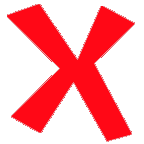 | double-sided (the current design doesn't have enough memory for a
DS DD image so it really doesn't make sense to support it)
|
 | boots many different OS's - or allows boot disk creation if you only use the SVD externally
|
 | reading/booting the diskette image
|
 | connects to external floppy connector
|
 | connects internally if you open up the Model 3/4
|
 | writing the diskette image
|
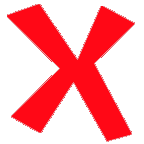 | formatting the diskette image
|
 | downloading individual files - you can download individual BASIC programs or command files
|
| |
| www.trs-80.com | - The consumate site for TRS-80. Includes images, manuals, magazines, everything! |
| File Extension | Common Machine | Description
| | .dmk |
TRS-80 1/3/4 |
The .dmk format is quite common for TRS-80 disk images.
Originally named for its creator, David Keil, this format is
a raw image of the bytes found on a TRS-80 diskette. This includes
sector headers and such, although special clocks and bit transitions
for FM or MFM are not represented. Most copy-protected diskettes can
be represented in this format.
| | .jv1 |
TRS-80 1/3/4 |
Name for its creator, Jeff Vavasour, the .jv1 format is a simple contiguous set of floppy sectors.
.jv1 is only used for single-sided single-density diskettes,
and normally only for Model I files.
| | .jv1 |
TRS-80 1/3/4 |
Also named for its creator, Jeff Vavasour, the .jv3 format
includes custom header information in addition to sector data.
This allows some copy-protected images to be represented.
Double-density diskettes are often represented in this format.
| | .dsk |
TRS-80 1/3/4 |
All of the above formats (.dmk, .jv1, .jv3)
can have the .dsk extension.
Fortunately, due to the very different formats, the SVD can determine
which format is in a .dsk file.
|
|
|
|